Software downloads and questions about transferring contents
hörbert software for transferring contents
Previous versions
For older operating systems - only for hörbert 2011
Tip: In case of installation problems, please install Adobe AIR first: https://get.adobe.com/de/air/otherversions/
Questions about transferring contents
The SET mode is only available on the hörbert model 2021. All special functions of hörbert can be activated and deactivated via this mode. This SET template shows which functions can be set. It is always included in the delivery of a new hörbert:
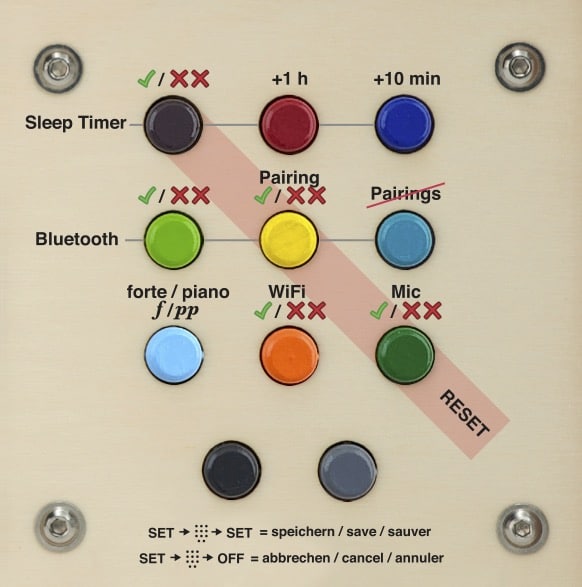
How do you set hörbert to SET mode?
- Open the rear back panel with a coin and pull out the back panel.
- Switch on hörbert, it will then play normally through its loudspeaker.
- Inside hörbert, press the small button labelled “SET” once. The LED on the SET button is now solid green. hörbert is mute. The front buttons are now in SET mode.
- Set the desired functions. You can set all functions at once. You will find a detailed explanation of the individual functions below.
- Important: After setting the functions, you must press the SET button inside again so that they are saved.
- There is a time-out of about 5 minutes. So make all the settings you want within this time and press the SET button again at the end to save them.
- Then wait a few seconds until hörbert is playing normally again and only then switch it off or let hörbert continue to entertain you, just as you like.
What do the symbols on the SET template mean?
- Dark purple button: Activate the sleep timer by pressing it once. If you hear a single beep, the sleep timer is now activated. If you hear a double, slightly lower beep, the sleep timer is off. To activate it, simply press the dark purple button again. ON is indicated on the template by the green tick. OFF is indicated by the red XX.
- Red and dark blue button: Set the desired playing time of the sleep timer. Each click on the red button means +1 hour. You can set up to 7 hours of playing time, then the counter starts again at 0, indicated by a double beep. Each click on the dark blue button means: +10 minutes. For example, you can set a playing time of 2.5 hours by pressing the red button twice and the dark blue button three times.
- Light green button: Activate Bluetooth (single beep) / deactivate (double beep)
- Yellow button: Activate pairing (single beep) / deactivate (double beep). The first time you want to pair a new Bluetooth device, e.g. mobile phone or wireless headphones with hörbert, you must activate both Bluetooth and pairing. Once all the desired devices in the household have been paired, you can deactivate the pairing function on the hörbert by pressing SET -> yellow button -> SET. This should prevent unwanted third-party devices from connecting by mistake.
- Pigeon blue button (middle row far right): Delete all pairings.
- Light blue button: Activate volume limit (pp stands for piano. This quiet setting is active when the double beep is heard).
- Orange button: Activate WiFi for listening to Internet radio (single beep) / deactivate (double beep).
- Dark green button: activate voice microphone (single beep) / deactivate (double beep)
Further information:
To listen to Internet radio, you must first save the W-LAN data to the memory card with the hörbert software and read it into the hörbert. In addition, at least one streaming URL of an Internet radio station must be stored on one of the coloured buttons. See our instructions for hörbert or the corresponding FAQ for the Internet radio function.
In order for recordings to be made via Bluetooth WiFi or via the voice microphone, the memory card must also be processed with the hörbert software beforehand. You have to tell hörbert on which coloured buttons you want to allow which recordings. -> See also our blog article about hörbert’s recording functions.
The reset can only be done with the hörbert model 2021 via the SET function. It has the effect that hörbert is reset to the factory settings. This SET template, which is supplied with a new hörbert, shows which functions can be activated/deactivated via which button in SET mode.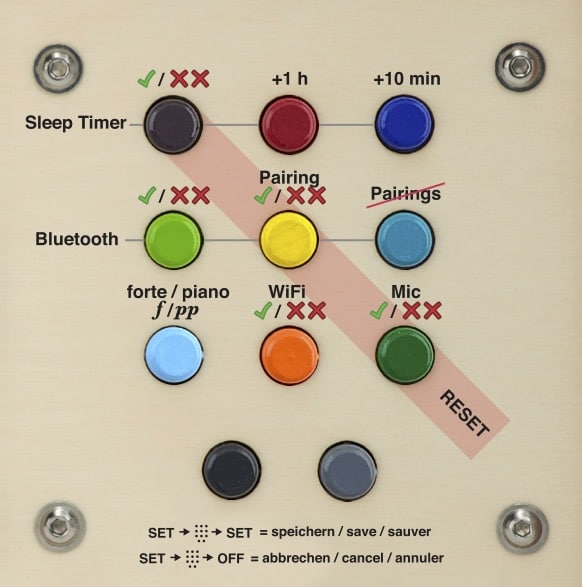
The reset goes like this – colour-coded by the slightly darker orange stripe across the SET template:
– switch on hörbert, it plays from its loudspeaker.
– press the small SET button inside hörbert once, the LED lights up green continuously and hörbert becomes mute. The front buttons are now in SET mode.
– Press the diagonal of the three buttons dark purple, yellow and dark green all together, starting with the first row on the far left at dark purple.
– A short series of beeps will sound to confirm.
– Important: At the end, press the SET button inside again to save.
Now hörbert is reset to the factory setting, i.e.:
– The sleep timer is off
– Bluetooth is off
– Pairing is off
– No previous pairings are stored and devices must be paired again.
– hörbert is set in Forte mode
– WiFi is off
– The voice microphone is off.
– hörbert has no more saved WLAN data. The WLAN data (network name and password) must be written to the memory card again via the hörbert software and read in in hörbert via the SET mode -> press orange button for approx. 10s -> press SET button again to save.
The reset has no influence on the other settings of the memory card. So if you have enabled certain buttons for Bluetooth / voice microphone / WiFi recordings, these enablements will remain after the reset. When Bluetooth and pairing, as well as WiFi, are re-enabled, streaming, radio listening and recording can resume.
Further notes on the SET mode:
If you have pressed the SET button inside once, you can now directly set all the desired SET functions at once and only press the SET button again at the very end.
There is a time-out in SET mode after about 5 minutes. If you have not pressed the SET button again within 5 minutes, hörbert switches off with a signal tone and the settings are discarded. It is therefore important to make the desired settings according to the SET template within this period of time and to press the SET button again at the end to save.
Your hörbert has fallen on the encoder? If you are confident enough to repair it yourself, you will find the instructions below. If you cannot repair the encoder, it is also available as a spare part in our shop. You can order it and replace it yourself with the help of the instructions below. If you don’t want to do it yourself, you can of course send hörbert to us for inspection and repair.
Encoder removal guide:
- Loosen the rotary knob on the encoder with a 2mm hexagon socket/bus
- Loosen the nut under the knob. You will need an 11mm wrench/socket for this.
- Then pull the encoder out of the mounting hole and loosen the release from the ribbon cable on the encoder itself. To loosen the release, you have to push the two protruding black lugs on the right and left of the cable with your fingernails. Then carefully pull out the cable.

- The ribbon cable can get stuck in the board on the other side.
- Remove the encoder and carefully try to straighten it again.
- If this does not work, order the spare part from our shop or send it to hörbert by arrangement.
Install repaired or new encoder:
- Plug the cable into the encoder. Make sure that the cable is plugged in as shown in the picture and that the blue side is not inserted with the wrong polarity. The white side must be at the top.
- Push the release on the cable shut:

- Insert the encoder into the mounting hole of the housing and put on the nut.
- Tighten the nut with the 11 mm spanner.
- Put on the rotary knob – with a distance of approx. 1 mm to the housing – and tighten it with the grub screw and the 2mm hexagon socket. Done!
Print text as PDF: Anleitung Einbau neuer Encoder
The standard model from hörbert 2011 – without an additional module such as a sleep timer or Bluetooth module lasts for approximately 50 hours.
If the sleep timer module (automatic switch-off) is installed, the playing time is reduced by a few hours.
With the Bluetooth module installed, the playing time is reduced by up to 1/3 of the playing time of the standard model, i.e. about 35 hours.
So far, we have tested the new hörbert 2021 in our factory at medium volume in an endurance test with high-quality AA batteries.
In standard mode – i.e. when playing from its SD card – hörbert 2021 plays for approximately 38 hours.
If you use hoerbert in Bluetooth- oder WiFi Mode only, hörberts plays shorter, approximately 17-20 hours, depending on the batteries/accumulators you use.
The detailed instructions for the new hörbert and the hörbert software are available here: https://www.hoerbert.com/manuals/hoerbert/
Sleep Timer, Bluetooth, WiFi and the microphone function are not active ex works.
1.) Activate the hörbert functions in SET mode:
If you want to switch on the Internet radio, Bluetooth or micro recordings – if the microphone was ordered as an option – it works like this:
– Unscrew the back of the hörbert
– switch on hörbert – it will start playing from its memory card.
– Press the SET button inside – hörbert becomes mute. The LED on the SET button lights up green continuously. The front buttons are now in SET mode.
– The template on the picture in the appendix now shows which button must be pressed to activate e.g. the sleep timer, Bluetooth, WiFi, micro.
– A single beep always means: on – the function is activated.
– A signal tone twice always means: off – the function is deactivated.
– After setting the desired functions, press the SET key inside again to save.
– hörbert starts playing again and the settings you have just made are active.
2.) Special feature Internet radio:
2.1) Before the Internet radio can work, you have to process the memory card on your home computer with the hörbert software.
Please install and start the hörbert software 3.x.x and read the card.
Under the menu item Extras you will find the item “Configure WiFi connections“.
Here you must enter the exact name of your home WLAN and the password.
Attention: It must be a 2.4 GHz W-Lan, please check at the router if necessary, if no connection is established.
The W-Lan name mustn’t contain an empty space.
Select one of the coloured buttons on which the Internet radio is to run later.
On this key, insert an Internet radio URL via the plus symbol behind “URL” at the top of the content window – preferably in the first position. Example: http://laut.fm/kinderradio
MP3 links to indiviudal podcast usually work too.
To save, click on the green button with the white tick in the top right-hand corner and then eject the card using the “Eject” button before disconnecting it from the computer.
2.2) Now insert the card into hörbert and read the WiFi data.
This is how it works:
1. Switch on hörbert. It will then play from the memory card as normal. 2.
Press the SET button. hörbert becomes mute and the coloured buttons on the front are in programming mode. 3.
Press the orange button (WiFi) for approx. 10 seconds or until a short signal tone sounds to confirm. The WLAN data is then read in and deleted from the card in accordance with data protection regulations. 4.
Important: Press the SET button again to save.
hörbert will then start playing normally again.
Have you set the URL to the beginning of a certain playlist?
If you then press this button with the URL, hörbert should emit several short ascending search tones and find and play the WLAN and the Internet radio station.
3.) Recording functions of Bluetooth streams, WiFi and voice recordings via microphone
Using the hörbert software, you can also define in advance the coloured button(s) on which recordings may be saved.
The following instructions can also be carried out at point 2.) above, if you are working with the hörbert software anyway and the memory card is inserted in the computer.
Open the content window of the coloured button where you want to allow voice recordings, recordings from the Internet radio or Bluetooth recordings.
Then tick the desired box at the bottom of the window, e.g. “Allow microphone recordings here”.
Then click on the green tick in the top right-hand corner to save the setting. The content window of the button closes again.
In this way, you can now also define for other buttons whether Bluetooth streams or Internet radio recordings and voice recordings are allowed there.
Bluetooth recordings are only allowed on one button, so there is no square to tick, but a circle to select.
At least one file must already be stored in the playlist so that the button can be activated and a recording can be started.
Always finish working on the memory card by ejecting it via the eject button before disconnecting it from the computer.
Insert the memory card back into hörbert.
4.) Recordings always work like this:
For speach and WiFi recordings you have to select the coloured button first, that has been defined for speach/WiFi recordings. For Bluetooth-recordings you just have to bring hoerbert into its bluetooth-speaker mode by double clicking the on/off button, to pair hoerbert with you mobile phone, e.g. and to start a playlist.
To start the recording do the following:
– Press the black button and keep it pressed.
– Then briefly press the grey button at the same time.
– The recording starts and you can release both buttons.
– To end the recording, press the black key again.
Voice recordings via the microphone land directly at the point in the playlist where you were before you started the recording. The recording is also played back directly by hörbert after 3-5 seconds. So you can hear yourself right after the recording.
Bluetooth and Internet radio recordings always end up at the end of the playlist defined for them.
Our service team will be happy to answer any questions you may have.
SET-MODUS-CARD (enclosed in your hörbert package)
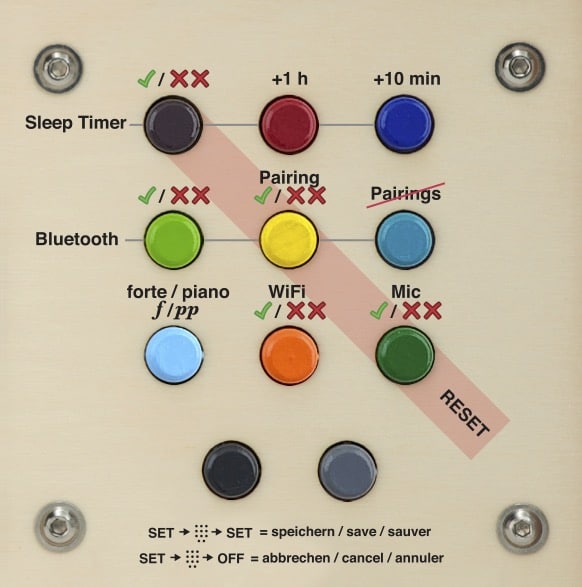
The answer is “Yes”:
The settings from the new hörbert can be made via the SET mode.
Inside the unit there is a SET button. When you press it, you can use the coloured buttons on the front and the SET template provided to set the following functions as desired:
- Sleep timer on/off, playing time in hours and minutes
- Bluetooth on/off, pairing mode on/off, delete all pairings
- WiFi on/off
- Microphone on/off
- piano/forte
- Reset to factory settings.
If you press the power button after making a change, all the changes you have just made are discarded.
If you press the SET button inside again after making a change, all the changes you have just made will be saved.
IMPORTANT:
WiFi, Bluetooth and microphone are initially deactivated in the factory setting. Only by setting them via the SET mode and after previously configuring the playlists in which recordings are allowed, can the functions be activated by an adult. The prior selection of the playlists that are allowed to save recordings is done via the hörbert software directly on the memory card.

You want all this for your own hörbert too? No problem! Please contact our service team in order to get an offer for an Upgrade.
Visual differences:
The new hörbert comes with a slightly different appearance and a brand new electronic interior.
The toggle switch for switching on/off no longer exists. Instead, the volume control can be pressed for electronic on/off.
The new hoerbert’s front panel has a small opening at the right bottom, behind which the microphone is hidden.
hörbert now has even less plastic. The coloured buttons on the front now also consist of wood!
New features:
- recording function:
All sources hörbert knows, it can also record on the memory card: Microphone (if built in), Bluetooth streaming and Internet radio. - Microfone:
Record speech and music in CD quality with the microphone and play it back directly from the memory card. - WiFi for Internet radio:
Connect hörbert to your W-Lan to play Internet radio stations with hörbert’s buttons. With the recording function, radio broadcasts can then be recorded and played back later from the memory card. - Pause function:
hörbert continues playing exactly where you switched it off. There is no need to fast-forward to the right place. - Even less plastics
The colourful keys are now wooden turned parts. hörbert thus contains less than 5% plastic. Only the circuit board and the components on it. That can’t be improved any more. - Even more space for replaying
The storage space on the SD card now goes further, because hörbert can play native mp3 and m4a files. That’s why more hours fit on the same card. Each of your memory cards will then hold up to 5 times the amount of content compared to the previous format. - Bluetooth Audio for headphones and Streaming
You can use hörbert with Bluetooth headphones or as a Bluetooth speaker. Simultaneous listening with up to two wireless headphones is possible. With a mobile phone or tablet, you can listen to content from streaming services on hörbert, e.g. from Spotify or audible.
This is already possible with your “hörbert 2011” if you have a built-in Bluetooth module.
What is new is that you can also record everything that hörbert plays as a Bluetooth speaker so that you can play it back again and again from the memory card.
What’s new is that you no longer have to pay anything extra for the Bluetooth functions. Bluetooth audio is now included in the price. Of course, the Bluetooth function can also be switched off completely, so that nothing transmits if you don’t want it to.
Proven and still available:
- Sleep Timer included
Set how long hörbert can play before it switches itself off. - Selectable additional volume limit included
piano/forte
hörbert comes to you ready to play. Depending on the selection, a pre-recorded memory card is included, as are batteries. So you can start right away when you unpack hörbert.
hörbert 2011:
The included 4GB memory card offers capacity for 17 hours or about 1000 minutes of music and audio books.
The new hörbert 2021:
The included 4GB memory card offers capacity for 50 hours or about 1000 minutes of music and audio books.
Each of the nine coloured buttons represents a list of songs or audio book chapters. By pressing the same button several times, you jump through that list track by track.
You find all details about hoerbert’s functions in our user manuals:
MANUALS
The metallic grey button is used for audible fast forward, the black button jumps back to the beginning of the current title. Pressing the black metallic button twice you will jump back one more title.
hörbert is made of natural materials, that’s why we can’t predict colors and texture of the wood, for example. Each hörbert is unique! Small discolorations or knot-holes leave their traces and are normal.
No. hörbert plays data from a memory card in SD-card format. You need an SD card reader/writer attached to your computer in order to transfer contents to the memory card. Probably you can even use your digital camera as a card reader if it accepts SD-cards and can at the same time be attached to your computer via USB cable.
The wood, operating elements and electronics have been specifically selected and produced in a way to protect hoerbert and your children, when it gets a bit wild in the playroom. hörbert will go through interesting times and may even get some marks and scratches that can easily be corrected with a bit of sand paper. If hörbert should have an unfortunate fall and something gets broken, spare parts are available – because throwing hörbert away is out of the question. Of course, you can also send hörbert in for repair at any time, we will be happy to advise you.
Please always CONTACT US before sending your hoerbert in for repair.
hörbert is available in our online shop at https://www.hoerbert.com, as well as in selected customer shops, that you can also find on our homepage. No matter where you buy your hörbert, you can have it individually engraved. Just ask at your customer shop, we’ll engrave your hörbert for you while we produce it.
hörbert was designed to be operated by even small children (from the age of two years) themselves without the help of anybody. Only transferring content to hörbert and replacing batteries are tasks that are left to grown-ups. As hörbert already comes with lots of songs and audio books, you won’t have to sacrifice your first day with hörbert at your computer instead of giving it to your children.
We don’t recommend a minimum age for using hörbert. You may want to play lullabies to a baby, your two-year-old kid may be able to handle hörbert completely on his or her own. Maybe grandma or grandpa like to use hörbert as a pretty and simple music box, that’s also a task hörbert can handle.
Children use the colored buttons to select what to listen to next. Behind each of the nine colored buttons there can be several songs or chapters of a story. Skipping them works by pressing the same button several times. There’s one more grey button for an audible fast forward scan and one black one to jump right back to the beginning of the currently playing title. You can even jump further to the previous titles by pressing that ‘back’ button quickly in repeat. Finally, there is a rotary volume knob and a robust on/off switch.
Read all about hoerbert’s functions in our user manuals.