Software downloads and questions about transferring contents
hörbert software for transferring contents
Previous versions
For older operating systems - only for hörbert 2011
Tip: In case of installation problems, please install Adobe AIR first: https://get.adobe.com/de/air/otherversions/
Questions about transferring contents
Please try the following after starting the hörbert software and inserting the SD card. In the software menu at the top, go to Extras -> Select destination manually. The card should then be selectable there.
If this is not possible, our development department has taken precautions:
You can simply select a file folder on your hard drive – and not your memory card. After that, the hörbert software works on the file folder as if it *were* a memory card. And if your memory card is usable with the card reader under your operating system and mounted correctly, you can simply copy the contents of this folder to the memory card afterwards. This feature is intended for when the memory card’s mount directory still doesn’t work for some reason, and when alternatives like “Sox” also fail.
The detailed instructions for the new hörbert and the hörbert software are available here: https://www.hoerbert.com/manuals/hoerbert/
Sleep Timer, Bluetooth, WiFi and the microphone function are not active ex works.
1.) Activate the hörbert functions in SET mode:
If you want to switch on the Internet radio, Bluetooth or micro recordings – if the microphone was ordered as an option – it works like this:
– Unscrew the back of the hörbert
– switch on hörbert – it will start playing from its memory card.
– Press the SET button inside – hörbert becomes mute. The LED on the SET button lights up green continuously. The front buttons are now in SET mode.
– The template on the picture in the appendix now shows which button must be pressed to activate e.g. the sleep timer, Bluetooth, WiFi, micro.
– A single beep always means: on – the function is activated.
– A signal tone twice always means: off – the function is deactivated.
– After setting the desired functions, press the SET key inside again to save.
– hörbert starts playing again and the settings you have just made are active.
2.) Special feature Internet radio:
2.1) Before the Internet radio can work, you have to process the memory card on your home computer with the hörbert software.
Please install and start the hörbert software 3.x.x and read the card.
Under the menu item Extras you will find the item “Configure WiFi connections“.
Here you must enter the exact name of your home WLAN and the password.
Attention: It must be a 2.4 GHz W-Lan, please check at the router if necessary, if no connection is established.
The W-Lan name mustn’t contain an empty space.
Select one of the coloured buttons on which the Internet radio is to run later.
On this key, insert an Internet radio URL via the plus symbol behind “URL” at the top of the content window – preferably in the first position. Example: http://laut.fm/kinderradio
MP3 links to indiviudal podcast usually work too.
To save, click on the green button with the white tick in the top right-hand corner and then eject the card using the “Eject” button before disconnecting it from the computer.
2.2) Now insert the card into hörbert and read the WiFi data.
This is how it works:
1. Switch on hörbert. It will then play from the memory card as normal. 2.
Press the SET button. hörbert becomes mute and the coloured buttons on the front are in programming mode. 3.
Press the orange button (WiFi) for approx. 10 seconds or until a short signal tone sounds to confirm. The WLAN data is then read in and deleted from the card in accordance with data protection regulations. 4.
Important: Press the SET button again to save.
hörbert will then start playing normally again.
Have you set the URL to the beginning of a certain playlist?
If you then press this button with the URL, hörbert should emit several short ascending search tones and find and play the WLAN and the Internet radio station.
3.) Recording functions of Bluetooth streams, WiFi and voice recordings via microphone
Using the hörbert software, you can also define in advance the coloured button(s) on which recordings may be saved.
The following instructions can also be carried out at point 2.) above, if you are working with the hörbert software anyway and the memory card is inserted in the computer.
Open the content window of the coloured button where you want to allow voice recordings, recordings from the Internet radio or Bluetooth recordings.
Then tick the desired box at the bottom of the window, e.g. “Allow microphone recordings here”.
Then click on the green tick in the top right-hand corner to save the setting. The content window of the button closes again.
In this way, you can now also define for other buttons whether Bluetooth streams or Internet radio recordings and voice recordings are allowed there.
Bluetooth recordings are only allowed on one button, so there is no square to tick, but a circle to select.
At least one file must already be stored in the playlist so that the button can be activated and a recording can be started.
Always finish working on the memory card by ejecting it via the eject button before disconnecting it from the computer.
Insert the memory card back into hörbert.
4.) Recordings always work like this:
For speach and WiFi recordings you have to select the coloured button first, that has been defined for speach/WiFi recordings. For Bluetooth-recordings you just have to bring hoerbert into its bluetooth-speaker mode by double clicking the on/off button, to pair hoerbert with you mobile phone, e.g. and to start a playlist.
To start the recording do the following:
– Press the black button and keep it pressed.
– Then briefly press the grey button at the same time.
– The recording starts and you can release both buttons.
– To end the recording, press the black key again.
Voice recordings via the microphone land directly at the point in the playlist where you were before you started the recording. The recording is also played back directly by hörbert after 3-5 seconds. So you can hear yourself right after the recording.
Bluetooth and Internet radio recordings always end up at the end of the playlist defined for them.
Our service team will be happy to answer any questions you may have.
SET-MODUS-CARD (enclosed in your hörbert package)
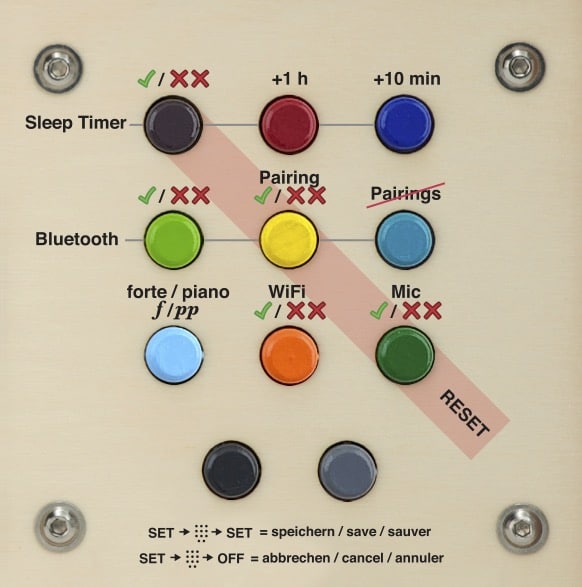
Yes, since 12/2020 the hörbert software is also available for Linux (tested on Ubuntu >16.0.4) for download here:
The publishers of our supplied content offer even more beautiful music and stories – in some cases even free of charge.
You can find the sources here: hörbert’s preregistered contents
In addition there are many contents which you can buy as MP3 download or M4a download and which really belong to you. In Amazon and iTunes you can find them under the category “”Music downloads””. There is not only music, but also stories to download.
You can find even more contents for your hörbert here on our website
hörbert 2011:
The included 4GB memory card offers capacity for 17 hours or about 1000 minutes of music and audio books.
The new hörbert 2021:
The included 4GB memory card offers capacity for 50 hours or about 1000 minutes of music and audio books.
With hörbert 2021 you can use memory cards between 4 and 512 GB.
hörbert 2011:
hörbert works with SDHC-Cards between 4GB and 32GB. To be sure that there is a FAT32 File system on it, you can format your card with our hörbert-Software.
A valuable hint: Less is more! Don’t use ultra-fast Class 10 cards, because they may disturb playback. We offer working memory cards class 4 in our shop.
Please note: Normally, there should be no problems with Class4 or class6 SDHC cards between 4 and 32 GB. However, we are unfortunately unable to make any valid functional statements for third-party cards, as we do not know what is inside those cards that do not originate from us. We obtain our SDHC cards directly from the manufacturer according to our specifications.
The software is included on the memory card of any new hörbert and is available for download on our website.
As we cannot guarantee that the most recent software version is on the memory card, we recommend to download it from our website:
System requirements:
PC or Mac (Intel), operating system: Windows 10 or higher, or Mac OS X from version 10.14, Linux (tested on Ubuntu
>16.0.4)
Screen resolution at least 1024×768 pixels
At least 4 GB free hard disk space
At least 2 GB main memory (RAM)
hörbert’s software accepts audio files of the following formats: .m4a .mp3 .wav .cdda/.cda .ogg .flac. .aiff/.aif
Please note that the hoerbert software can’t transfer copy protected files or audio tracks! However, it even helps you to transfer music and audio books directly from compact disks to hörbert’s memory card, so you don’t have to be a computer nerd to put manager hörbert’s content.
A CD with copy protection can normally be identified by the corresponding IFPI copy protection logo. It’s a black circle with a white triangle. You can find it here: https://de.wikipedia.org/wiki/Kopierschutz
A tip: It is recommended to read a CD first with a program like iTunes and import it to your computer. Then the transfer to hörbert’s memory card is even faster. ITunes also has a good converter that brings the tracks into the optimal format (m4a or better still mp3). This is similarly convenient under Windows with the Media Player, but you have to set the mp3 format there, because the hörbert software does not read files with the extension.wma. After importing into iTunes, you can drag and drop songs directly from the iTunes library to the corresponding playlist window in the hörbert software using the hörbert software.
A software is necessary to conveniently arrange the tracks in the playlists and in the correct order, because if you would simply copy MP3 files to a memory card, the player would still not know in which order it should play them from which button. Another advantage is that you can also use files in OGG, WAV or FLAC format and directly from audio CDs as source material, or other common formats, which is not possible with most MP3 players. Instead of referring to hörbert as an MP3, Ogg, WAV and FLAC Player, only the term “MP3 Player” can be used as category or generic name. Otherwise you would not find our hörbert in any shop, because there is not even a category for “Audio-Player”, but at most “MP3-Player”. The term “universal audio player for children” would of course be quite correct. But we have to meet the potential customers looking for a player and limit ourselves here to the term “MP3 player” as a generic term, although hörbert can do much more.
In the case of hörbert, the conversion of audio files later saves a lot of power during playback, so that you rarely have to change batteries, because decoding (always the same) MP3 files or other formats requires much more computing power and therefore power. You can leave that to the computer and listen to the decoded result. Another advantage is that you can also use files in OGG, WAV or FLAC format and directly from audio CDs as source material, or other common formats, which is not possible with a “normal” MP3 player. And here it comes: Since the hörbert software is necessary anyway to arrange the files in the right order in the right playlists, it can also perform all conversions for you at the same time, without you having to do anything for it. Instead of referring to MP3, Ogg, WAV and FLAC Player, only the term “MP3 Player” can be used as a category or generic name. Otherwise you would not find our hörbert in any shop, because there is not even a category for “Audio-Player”, but at most “MP3-Player”. The term “universal audio player for children” would of course be quite correct. But we have to meet the potential customers looking for a player and limit ourselves here to the term “MP3 player” as a generic term, although hörbert can do much more.
This is a technical problem that occurs only once per file during upload and no longer afterwards: the file is displayed with length 0 before transfer, because the hörbert software cannot determine the length of m4a files before conversion. In step 3, the file is still transferred. The next time the memory card is inserted, the correct duration is displayed in the playlist. Tip: If it is a very old.m4a file with copy protection (from the years 2003-2014), it cannot be transferred to hörbert. For this you have to download this file again without copy protection, Apple offers the “exchange” of these files: https://support.apple.com/en-us/HT201616