How to perform a firmware update for your hörbert
We recommend that you always keep your hörbert up to date. It’s worth it, because where else can you get more and more functions for your product for free? We still have many improvements planned, from new functions to bug fixes to more convenient operation…
It is therefore worth subscribing to our hörbert newsletter so that you don’t miss any news.
How do you perform a firmware update? Here we show you the steps that will make your hörbert an even better hörbert.
A brief description of the firmware update
- Switch off your hörbert, remove the memory card and insert it into your computer.
- Copy the firmware to your memory card – (also possible without hörbert software: see below *)
- Remove one battery from hörbert
- Insert the prepared memory card back into hörbert
- Press and hold the SET button
- Reinsert the battery while holding the SET button.
- Hold the SET button for another 30 seconds until you hear an acknowledgement tone.
- Now you can release the SET button.
Done! After a short breather of about 10 seconds, you can switch on your hörbert again.
Detailed description of a firmware update
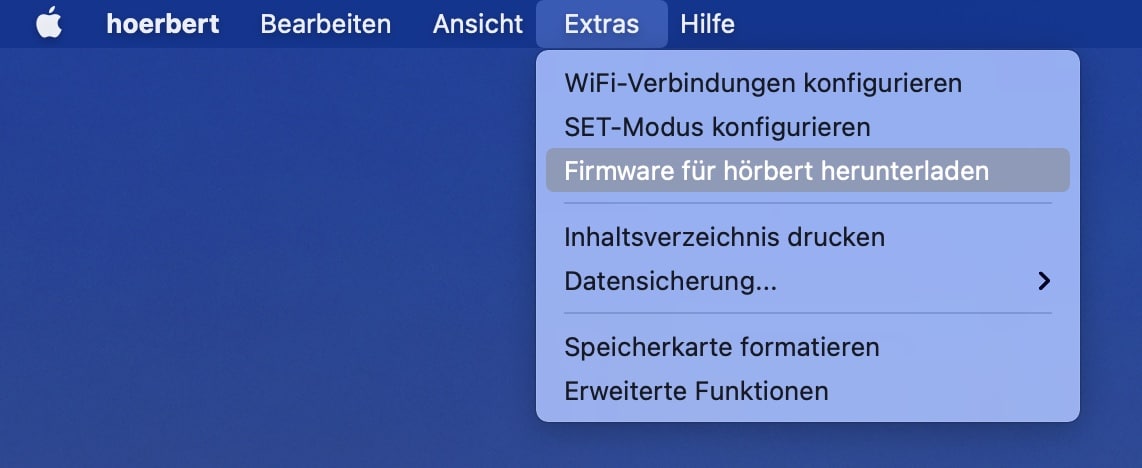
First, the hörbert software for Windows, Mac and Linux, starting with version 3.1.1 will help you copy the latest firmware file to the memory card.
- Insert the memory card into your computer and select it in the hörbert software
- Click in the menu on Extras -> Download firmware for hörbert
- When everything is done, eject the memory card cleanly through the hörbert software before pulling it out of the computer.

Now it’s hörbert’s turn:
- Remove a battery so that hörbert no longer has power.
- Insert the memory card back into hörbert.
- Now press the SET button with one finger as long as hörbert still has no power.

- With the other hand, push the battery back into its holder.
- Keep your finger on the SET button the whole time.
- Now wait about 20-30 seconds until you hear an acknowledgement tone. The acknowledgement tone sounds the same as when you switch on an audiobutton.
Done! This was a success. You can switch hörbert on again after another 10 seconds and use it normally.
In case of error: Do you hear a deep error tone during the update? If so, please start from the beginning by reloading the firmware onto the memory card. Also you may want to try updating with another memory card.How to check if the firmware update was successful

Does the positive acknowledgement tone already sound after 3 to 5 seconds and the green LED flashes very quickly for 2 seconds?
Then hörbert is already running the firmware version that is on the memory card: Everything is OK!
*) It also works without hörbert software for Windows, Mac and Linux:
- Download the file hoerbert_firmware.bin here: Download firmware
- Do not try to unzip it, even if your computer offers you to do so.
- Simply move this file to the root directory of your memory card Important: The file on the SD-Card must be named exactly hoerbert_firmware.bin, otherwise hörbert will not recognise it.
- Then follow the steps above with hörbert.