By the way: you can find our detailed instructions for hörbert with 11 or 3 buttons under this link:User manuals and videos

We have been delivering hörbert with the Butterfly firmware since mid-November. If this firmware is not yet running on your hörbert, it is necessary to update the firmware straight away. Here you can find all information about the Firmware Update.
How can you find out whether Butterfly is running on your hörbert?
Switch on hörbert, wait until it plays.
Press the SET button inside, this will then light up green continuously.
Now open the Wi-Fi settings on your smartphone, tablet or computer and activate Wi-Fi if it is not already active.
Start a search for available Wi-Fi networks.
If hörbert is now visible as a network, it already has the Butterfly firmware.
Alternatively, you can also take a look at the square, green main board inside hörbert. To do this, you must remove the batteries from the centre battery slots 2 and 3. If it is labelled hörbert_V2.4 or hörbert_V2.5 or newer, your hörbert already has the Butterfly firmware.
With Butterfly firmware, you now have two different options for transferring your own audio content to the SD card.
A) I use hörbert’s supplied free memory card or one of the other pre-recorded SD card editions from hörbert.
Variant 1: Via the file manager on the computer
Connect hörbert’s SD card to your computer
Open your file manager (e.g. Windows Explorer or macOS Finder)
Click on the SD card drive
You will find folders named 0 to 8 there.
The folder numbers correspond to the coloured playlist buttons as follows:
0 = dark purple, 1 = red, 2 = dark blue, 3 = light green, 4 = yellow, 5 = dove blue, 6 = light blue, 7 = orange, 8 = dark green
Now copy the new audio files (MP3 or WAV) you want into the corresponding playlist folder.
You can also delete tracks from the folders that you no longer want to listen to.
The audio files must be stored locally on your device and must not be located in a cloud.
About the playback sequence:
hörbert always plays all new tracks added via the file manager at the end of the playlist in alphabetical order.
If you want to change this, you can then drag the tracks to another position in the playlist in browser set mode (see below).
Variant 2: Via the Browser Set Mode
You can find detailed instructions on how to start the browser set mode here: Browser Set Mode
Or watch our video: Erklärvideo
![]()
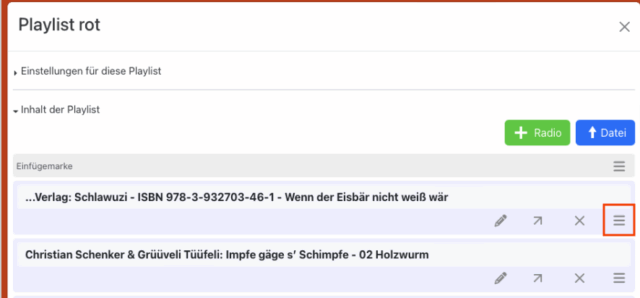
B) I use an empty 4 GB card from the hörbert shop or a third-party SD card of between 4 and 512 GB
Our empty 4GB card from our hörbert webshop is already formatted in the correct FAT32 format.
Other SD cards must first be formatted in FAT32 format.
You can do the formatting either using your computer’s on-board tools with the respective hard drive utility or use the Browser Set Mode to format the card. If your hard disc utility does not display the FAT32 format, you can also select FAT, MSDOS FAT or EXFAT.
If you are using your file manager, you’ll have to create 8 folders:
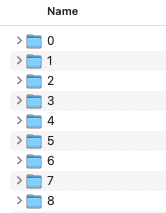
For the playback order, see above under point A).

A)I’m using hörbert’s included free memory card or one of the other pre-recorded SD card editions from hörbert.
Then you now have two different options for transferring your own audio content to the SD card:
Regarding 1. Via the file manager of your computer
…
Regarding the playlist sequence:
Basically, hörbert plays all newly added tracks via the file manager at the end of the playlist in alphabetical order.
If you want to change this, you can use the Browser Set Mode (see below) to drag the tracks to a different position in the playlist.
Regarding 2. Via Browser Set Mode
You can find a detailed guide on how to start the Browser Set Mode here:
Or watch our video on youtube Erklärvideo
…
The Browser Set Mode should detect that you have a hörbert with 3 buttons or prompt you to select it.
If this does not happen, you can switch to the 3-button version as follows:
In the menu, select GENERAL -> Advanced Settings -> Show Expert Menu.
Then you will find the EXPERT item in the main menu. Select it.
Open Browser Interface and choose 3 Buttons there.
Then select PLAYLISTS in the main menu.
Tap the coloured playlist button you want to edit and select Playlist Content.
Place the insertion point where you want to add a new audio file.
Click the blue FILE button, select an audio file from your device, and upload it.
![]()
You can also change the position of the file by dragging the track using the small icon with the three stacked lines to a different spot in the playlist.
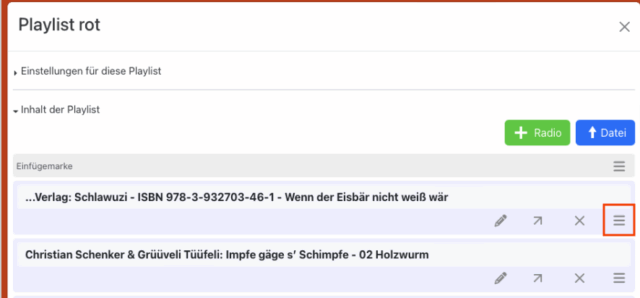
…
B) I am using a blank 4 GB card from the hörbert shop or my own third-party SD card between 4 and 512 GB.
Our blank 4 GB card from the hörbert webshop is already formatted in the correct FAT32 format.
Third-party SD cards must first be formatted to FAT32.
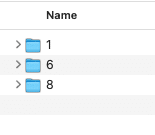
For the playback order, see above under point A).

If you have a hörbert with a toggle switch for on/off, then you own the 2011 model.
For this hörbert, you need:
The free hörbert software to transfer new songs and stories onto hörbert’s included memory card.
A computer with an internal or external SD card reader. If your computer does not have a built-in SD card slot, you can find tips for buying an external SD card reader in this blog article.
Procedure if you use our included free hörbert memory card or one of our pre-loaded purchase editions:
You are currently viewing a placeholder content from Accessibility Widget. To access the actual content, click the button below. Please note that doing so will share data with third-party providers.
More InformationYou are currently viewing a placeholder content from Vimeo. To access the actual content, click the button below. Please note that doing so will share data with third-party providers.
More InformationYou are currently viewing a placeholder content from YouTube. To access the actual content, click the button below. Please note that doing so will share data with third-party providers.
More InformationYou need to load content from reCAPTCHA to submit the form. Please note that doing so will share data with third-party providers.
More InformationYou are currently viewing a placeholder content from Google Maps. To access the actual content, click the button below. Please note that doing so will share data with third-party providers.
More InformationYou need to load content from reCAPTCHA to submit the form. Please note that doing so will share data with third-party providers.
More Information