Can I use my own memory cards?
Yes, the current hörbert model reads SD cards between 4GB and 512GB in size.
Necessary preparation steps for the SD card so that hörbert can play it
- Your own SD card must be formatted in FAT32 (or FAT, MSDOSFAT, EXFAT) format. Caution: Formatting irrevocably deletes all data on the selected storage medium. So make sure that you are really formatting the correct memory card and that you have either made a backup beforehand or can do without the data stored on it!
- You must then create 9 playlist folders with the names 0 to 8 on the SD card.
You can find out exactly how it all works here:
To make sure that the card contains the necessary FAT32 file system, you can format your memory card with the hörbert software and then read it in again with the hörbert software. The software will then recognise that the card has ‘never been used with hörbert’ and will prepare it and create the necessary folder structure for the playlists.
You can also format the memory card in FAT32 format using your computer’s on-board tools. If this format is not available in your hard disk utility for formatting the SD card, you can also select FAT, EXFAT or MSDOS-FAT. If you have formatted the SD card with your computer’s on-board tools, you can then read it in with the hörbert software. The hörbert software asks whether it should prepare the card for use in hörbert. Confirm this. The necessary folder structure for the playlists will then be created. You can then use the hörbert software to transfer new tracks or delete old tracks.
Create folder structure on the SD card
If you are not using the hörbert software, you must create 9 folders for the nine playlists in the main directory of your SD card and name them from 0 to 8.
0 = dark purple button, 1 = red button, 2 = dark blue button, 3 = light green button, 4 = yellow button, 5 = pigeon blue button, 6 = light blue button, 7 = orange button, 8 = dark green button. It looks like this: 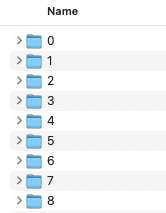
Note: For a hörbert with only 3 playlist buttons, you only need to create three folders (1 = red, 6 = light blue, 8 = dark green)
You can now copy and paste or drag and drop your own audio files into the respective folders. Possible formats: mp3, m4a, wav, ogg, flac, cda/cdda, aif/aiff
The playback sequence can be resolved by numbering the track names accordingly, e.g. 1_track name 2_track name 3_track name etc. or with spaces between the number and track name: 1 track name 2 track name 3 track name etc. Done! Now you can eject the card properly, disconnect it from the computer and test it in hörbert.
Editing the SD card in browser set mode (without computer and without SD card reader)
If the Butterfly firmware is already installed on your hörbert, you can also transfer new audio files via the browser set mode (via tablet, smartphone or computer). Here it is recommended not to transfer more than 2-3 new files at the same time, as it takes a little longer to transfer data via hörbert’s own WLAN than via the SD card reader on the computer.
Select one of the colourful playlist buttons in the browser set mode, then select ‘Content of the playlist’ and click on the blue ‘FILE’ button to select and transfer new audio files. You can then use the icon with the three dashes (see image below) to move the file to another position in the playlist: 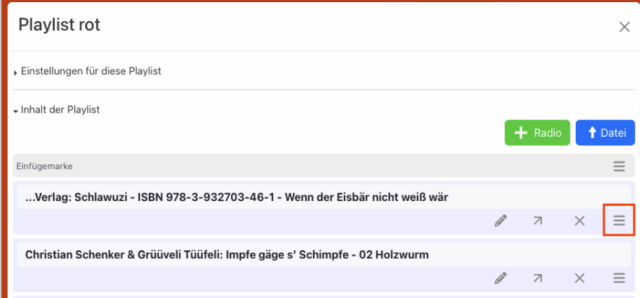
Attention: Please only ever use one method to edit the SD card, i.e. either the hörbert software or the browser set mode, as otherwise the contents of the card may get mixed up.
Note: Once you have edited or opened the playlist content on your SD card in browser set mode, hörbert creates a file called ‘playlist.m3u’ in the playlist. This ensures the correct playback sequence. New files that you then add to the playlist folders 0 to 8 via your computer’s file directory will always be played at the end of the playlist in alphabetical order. Afterwards, you can change the playback sequence via the Browser Set Mode, as described above.
If you have an older hörbert of the 2011 model:
SDHC cards between 4 and 32 GB are compatible with this hörbert.
Tip: Please pay attention to the speed class when purchasing. hörbert 2011 can play Class 4 or 6 memory cards without any problems. With some Class 10 cards, there may be brief stuttering or dropouts during playback. This happens very irregularly and not in the same place. This is because the particularly fast memory cards ‘clean up’ on the side. Unfortunately, we cannot predict which cards from which manufacturers will exhibit this behaviour, and even then it only occurs sporadically.
The following applies to both hörbert models:
We have noticed that the power consumption of some third-party cards is significantly higher than that of our supplied Class4 SDHC card, which is manufactured according to our specifications. Unfortunately, it is generally not possible for us to make valid functional statements about individual brands or even individual batches within a brand, as the manufacturing processes vary too much and new controllers and processor chips are constantly being installed. We cannot know what is inside.
